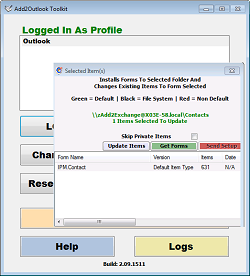
For Add2Exchange and Add2Outlook licensees, the ToolKit features many powerful and essential tools for analyzing and changing data in users mailboxes. Sometimes users get in a disaster recovery situation where it is crucial to use to resolve issues. The Toolkit can change fields within items, update custom forms to standard or vice versa, remove folders from single users or in a distribution list, changing copied item to originals or removing them entirely and/or changing status of hidden fields from items.
The Add2Outlook Toolkit has many useful tools to extend and complement our DidItBetter sync products with special functions. This tool is the toolbox of all tools we have ever needed to support proper synchronization. The ToolKit was developed to provide more power to Outlook users with special reporting, reset and “start over” options.
- Troubleshoot DidItBetter sync and remove duplication
- Versatile Outlook item field changer – globally changes values of items in a folder – ‘Find and Replace’ within items
- Replication reporting
- Form replacement tool – can change the non-default forms of item to default forms
- Advanced Functionality
- Duplication recovery
- Completely configurable – can be used by service account or through a user
- Unlimited uses
Key Features
Change items. This option will allow the user to modify one or all items in a folder in any of the following ways:
- Update the time stamp for all items to allow for replication to make those items the master for future replication.
- Use find and replace in the subject or a Calendar item, Note or Task and the “file as” of a Contact to remove (for example) a ‘Deleted’ tag of a wanted item or insert any other text in place. Note: the Reset feature of the ToolKit may be needed to make the items originals again.
- Move or copy address fields from one Outlook address field to another.
- Move or copy the phone number field from one Outlook phone number to another.
- Delete unnecessary folders in a mailbox or the members of a distribution list.
- Add Photos from AD to the contents of a folder, such as the GalCache folder.
Update Forms option. Update all items in a folder to a different form. This option will install a companion Outlook Add In program enabling additional options within Outlook. The Update Forms option lets you change a single item to a different form or be able to modify the form for the entire contents of the folder.
Items Changer (Reset items). This option does two things. You can pick a folder to reset or if installed on the same machine where Add2Exchange/Add2Outlook is replicating from, the program will cycle through your relationships and ‘undo replication’ for all active relationships. This is what we term the ‘start-over process’ where you can unsync all active relationships. This tool option can also be used on a specific folder.
The user can change all the items in a folder from copies to originals for either Add2Outlook or Add2Exchange. During an Add2Outlook Toolkit reset, this option can either remove the replicas generated by Add2Outlook or Add2Exchange for all relationships, or can just strip the ‘copy flag’ in order to make them originals again and be considered source items for the next sync cycle.
Please note, this option should be used carefully and with consideration. Normally these options should not be run on folders with active relationships, as duplication could result, so consult with Premier Support for best use scenarios. Sometimes, the use of this tool is the only option available. This option does an ‘in place sanitization’ of items and avoids the possibility of data loss of attached pictures and other information when an export to .csv and re-import is the only other option. This powerful tool is the only ‘best’ scenario option.
Analyze items. This option is useful to pinpoint who made which items and to identify ‘orphan items’ or those made from a prior relationship which was deleted and left in the destination as copies. This option is needed to find items which are no longer replicating, but users think those should be replicating. Once the report is complete, the user can move those items to a new folder and then run the Reset option to make them originals again, and then move back into a source folder to be able to sync again as originals. This option can also be done by right clicking a relationship within Add2Exchange or Add2Outlook.
If you have any suggestions for tools, enhancements, or features you would like to suggest, contact us or open a ticket online.
Licensing
If you purchased an Add2Exchange Enterprise/365 value bundle or an Add2Outlook value bundle, the ToolKit tool is included – check your license key email for the ToolKit if you haven’t yet installed and activated the product.
The ToolKit license is sold and licensed separately from your Add2Outlook or Add2Exchange license.